If you're searching for how to charge an Xbox controller, there are two basic ways: a USB C charging cable and a charging dock. Both methods require a USB charging cable that can be connected to a PC, Xbox console, or charging dock. When the Xbox controller is charging, the light on the controller will start flashing and turn solid white once it's full.
If you don't have a USB C cable, charging dock, or charging stand handy, you may consider investing in Jackery Portable Power Stations. These compact, lightweight, and robust battery backups can charge your Xbox controller, PC, smart speaker, mobile phone, and other appliances. They are great charging solutions when you want to charge appliances during unexpected power outages or in outdoor settings with no power outlets.
Key Takeaways
- You can charge your Xbox controller by plugging one end of the USB C cable into the controller's USB C port and the other end into the console.
- You can get a charging dock to place your controller on top of it to recharge the batteries safely.
- The listed power draw of the Xbox controller is 480mA at 5V.
- The Xbox controller uses 5V/2A (10 watts) or higher.
- It takes the batteries 1-2 hours to charge back up from critical to fully charged.
- Once fully charged, you can expect anything between 30-40 hours of gameplay.
Xbox Controller Charging Basics
The Xbox series X and S consoles are a technological leap from the previous generations with custom AMD Radeon RDNA 2 architecture featuring 52 CUs @ 1.825 Ghz, 12.16 TFLOPS, and 20 CUs @ 1.565 GHz, 4.01 TFLOPS, respectively. The consoles also come with custom project acoustics 3-D audio, Dolby Atmos, DTS:X 7.1 surround sound providing players with a more immersive experience letting players experience more dynamic gameplay that sucks you in from the moment you hit play!
The Xbox Series X has been dubbed the most powerful console in the market. Its I/O throughput is 2.4 GB/s (RAW) and 4.8 GB/s (Compressed, with custom hardware decompression block), and it supports up to 1 TB of additional storage. Compared to the Xbox Series X, the Series S is a budget-friendly entry-level digital console that supports Ray tracing.
While the former is an all-powerful machine designed to run games at maxed-out settings, the latter offers immersive gaming with toned-down graphics. However, casual gamers will only notice the difference if they switch to competitive gaming.

The Xbox controller has been a fan favorite, even among Playstation fanboys. Its attention to detail and overall structure have been designed to be comfortable to hold even if you have big hands. This results in a more comfortable grip and less fatigue when engaged in a binge gaming session.
The Xbox controller is available in a variety of colors, with textured triggers and bumpers, a 3.5 mm audio jack, a hybrid D-pad, custom button mapping, and Bluetooth connectivity. However, the standout feature of the latest controller has to be the dedicated share button, which all the users have been demanding for a long time.
The share button allows you to quickly capture screenshots, record gameplay footage, and quickly share them across your social media profiles at the click of the button. There's nothing more satisfying than sharing your most epic gaming moments with friends and followers. If you always wanted to do that, now you can!
Moreover, the controller can pair and easily switch between devices, including the Xbox One, PC, Android, and iOS, making it one of the most versatile controllers. For those of you in search of a more refined, powerful, and flexible version of the controller to help you max out your gaming skills, you have the Xbox Elite Wireless controller Series 2 with additional features such as:
- Adjustable- tension thumbsticks
- Shorter hair trigger locks
- Wrap-around rubberized grip
- Back Paddles and trigger stops
- A more powerful rumble motor
The customization options that come with the Elite Wireless Controller Series 2 are perfect for gamers looking to make a foray into competitive gaming. All components on the controller, including the buttons, triggers, D-pad, and thumbsticks, can be interchanged, allowing for more refined gameplay. Players can save up to 3 custom profiles with independent button mapping, and you can switch between them on the fly using the new profile button available on the controller.
The listed power draw of the Xbox controller is 480mA at 5V. Both the default and the elite wireless controller series 2 are powered by 2 standard AA batteries that can provide you with 30 hours of gameplay before needing a replacement. However, if you are using rechargeable batteries, it takes around 1-2 hours for the batteries to charge back up from critical to fully charged. How do you know if it's charging? The controller gently rumbles once you plug in the USB C cable or place it on a charging dock.
How to Charge An Xbox Controller (4 Ways)
There are mainly four ways you can charge your Xbox Controller:
Use a USB C Cable
The simplest way to charge your controller is to use a USB C cable that goes into the USB C port built into your Xbox controller, with the other end plugged into the gaming console. This wired experience allows you to play even without batteries and comes in handy if your batteries run out of juice during a late-night gaming session. You can get the official Xbox Play and Charge kit or a generic USB C cable from the market to charge its batteries safely.
Use a Charging Dock
If you don't like the hassle of using wires, opting for a charging dock is the best way forward. They are available in all kinds of design options, and you can quickly get one online or at a local electronics store near you. You must replace the standard AA batteries with a rechargeable battery kit.
Once done, you can plug the charging dock into your console or PC to power it up and place the wireless controller on the dock when it needs charging. Some even come with a quick charge option that quickly charges your controller's batteries to a decent level, allowing you to get back into the game faster.
Use a Universal Quick Charging Stand
The process is similar to a charging dock and lets you fully charge the rechargeable batteries in about 3 hours. Plug the charging cable (USB-C) port into the charging stand and the other end (USB-A) port into your console or any other power source.
Once done, you can simply place your Xbox controller on the stand, and an LED indicator will light up to let you know its charging status. If you are looking for one, you can check out Razor's universal charging stand. It is designed for both old and new controllers and has been built from the ground up to quickly charge the batteries and help significantly increase their life.

Solar Charger
A portable solar charger comes in handy when there's a power cut, and you want your wireless controller to be charged and ready for your next gaming session once the lights are back on. It involves a straightforward process. All you need to do is plug your controller's charging cable into the USB C slot of the solar charger and position the charger in direct sunlight to begin charging the controller.
However, ensure that the solar charger can deliver the 5V voltage and at least 0.48A current required for charging. The size of the solar charger on the Xbox charger also plays a vital role in how fast your controller is charged. Alternatively, you can use a solar charger to charge a portable power bank with a larger battery capacity and use it to charge your controller as and when required. This is handy when it's cloudy outside, and your controller is out of juice.
If you want a solar charging solution that combines solar panels and portable power stations, check out the Jackery Solar Generators. Their portability and durability ensure you can move them anywhere and supply steady power to electrical appliances, including Xbox controllers and PCs.
How Long Does It Take to Charge?
Once your controller's battery hits critical status, it will take 1-2 hours to fully charge. Once charged, you can expect anything between 30-40 hours of gameplay. However, if you use a headset with a 3.5 mm audio jack built into the Xbox controller, the batteries may not last for more than 6 hours of continuous gameplay. If you want to increase the controller's battery life further, you can turn off the rumble motors.
How Many Watts Does An Xbox Controller Use?
The Xbox controller uses 5V/2A (10 watts) or higher. Using anything below will likely result in charging issues. The console's wattage largely depends on the game, graphical settings, and other factors.
|
Xbox |
Wattage |
|
Xbox Series X |
154W |
|
Xbox Series S |
100W |
|
Xbox One X |
180W |
|
Xbox One S |
90W |
|
Xbox One |
120W |
|
Xbox 360 S |
90W |
|
Xbox 360 Original |
180W |
*Estimated wattage of the consoles
Jackery for Charging Xbox Controllers
Jackery is a leading solar brand that manufactures solar generators, solar panels, and portable power stations. The Jackery Solar Generators combine Jackery Portable Power Stations and Jackery SolarSaga Solar Panels to charge appliances like Xbox controllers during unexpected power outages or while enjoying outdoor adventures.
The portable power stations do not emit any toxic fumes or noise, enhancing the overall gaming experience. You can plug the Xbox controller or console into the Jackery Portable Power Stations and start charging the appliances anytime and anywhere. Here, we will reveal the best Jackery Portable Power Stations for different Xbox controllers and other appliances.
Jackery Explorer 300 Plus Portable Power Station
The Jackery Explorer 300 Plus Portable Power Station is a small yet powerful charging solution that can charge midsize appliances for hours. It weighs only 8.27 lbs, making it ideal for camping, road trips, and more. The dual PD ports can supply 100W output and charge multiple devices simultaneously, making the power station ideal for powering gaming setups. For example, you can charge an Xbox controller, computer, mobile phone, and a few lights.
Appliances running time:
- Xbox Controller (10W): 24.4H
- Gaming Lights (80W): 3H
- PC (150W): 1.6H
- Projector (100W): 2.4H
- Smart Speaker (10W): 24.4H

Customer Review
“The unit’s well built, lightweight, and very reliable. I have many plans in mind for this unit from camping to road trips and equipment backup. I highly recommend this unit and plan to invest in more “plus” backups with higher capacity.” — Stanley Daniel.
Jackery Explorer 100 Plus Portable Power Station
If you're looking for a mini power station that can charge most of your small appliances, then the Jackery Explorer 100 Plus Portable Power Station would make more sense. It weighs a mere 956 grams and can be carried on the flights. Its multiple output ports help you simultaneously charge up to 3 devices, such as mobile phones, Xbox controllers, and even smartwatches. The best part about the portable power station is the comprehensive protective features, such as short circuit protection, low-temperature protection, and over-voltage protection.
Appliances running time:
- Xbox Controller (10W): 8.4H
- iPad (30W): 2.8H
- Laptop (80W): 1H
- Apple Watch (2W): 42H

Customer Review
“We do seasonal camping and we have used the Jackery 100 outside on the campground table for charging our phones. We have charging ports inside the trailer but the Jackery 100 allows us to charge outside.” — Marcus Wright.
How to Care for an Xbox Controller's Battery?
There are many ways you can extend your Xbox controller's battery life. Here are a few simple tips to help you extend your controller's battery life!
Power Off Your Controller When Not in Use
As long as the controller is on, it's going to drain the batteries. The most straightforward hack is to turn it off when you are not gaming. To do so, all you need to do is press the Xbox button on the console to power it off. You can do this even when a game is in session. If you didn't know, the controller turns off on its own after 15 minutes of inactivity as a battery-saving feature.
Charge Smart with the Official Play and Charge Kit
The Xbox comes with 2 AA standard Duracell batteries out of the box; however, you can make a smarter choice and replace them with rechargeable batteries to save you the hassle of keeping a stock of batteries handy at home. It also proves economical in the long run.
Get the official Xbox Play and Charge kit from Microsoft, which includes a lithium-ion rechargeable battery pack and a USB-C charging cable. The Xbox batteries can be fully charged up in 4 hours, giving you 30 hours of non-stop gameplay.
To extend the life of these rechargeable batteries, you can charge them once you have used 20-30 percent of their capacity rather than fully depleting them before recharging. This will significantly improve the battery's life.
Don't Connect Headphones to the Controller
Although the 3.5 mm jack built into the Xbox controller is a smart feature, it's best not to connect a headset to the controller if trying to extend battery life. Doing so will drain the batteries faster. It's much better to connect the wired headset directly to the console or, better yet, get a wireless headset.
Turn off the Rumble Motors
While the rumble motors help add a layer of immersion into our gaming sessions, they're also big on draining batteries. Turning it off is a good idea if you are trying to extend your gaming session or want better battery life overall.
Go for a Wired Gaming Session
The best and most effective way to extend your controller's battery life is to play wired if possible. You won't even need batteries, and this can significantly reduce the weight of the controller, leading to less wrist fatigue. If your console is at a reasonable distance and you can play wired, go for it and save the battery's juice for later.
Replace The Rechargeable Batteries
Batteries, like everything else in life, go through wear and tear, and no matter how expensive the battery kit was when you first bought it, it will eventually lose its capacity over time. Once your battery is nearing its maximum charge cycle or has already exceeded it, you must replace it. So, if you witness a significant dip in the amount of charge that the batteries can hold, i.e., the amount of time it takes from being fully charged to hitting critical levels, it's time for a replacement.
FAQs
How big of a portable power station do I need for my Xbox?
The size of the portable power station to charge Xbox will depend on the model and its operating mode. It will also depend on how long you want to charge the Xbox controller. Let's assume you are charging the Xbox controller (10W), gaming lights (80W), and PC (150W) simultaneously with the help of the Jackery Explorer 300 Plus Portable Power Station.
Working Hours = Battery Capacity in Wh × 0.85 / Operating wattage of the appliances = 288Wh × 0.85 / 240W = 1H.
Note: We are multiplying the battery capacity by 0.85 since there will be some power loss when charging the appliances.
Can I charge my Xbox controller with a phone charger?
Yes, you can use your phone's charger to charge your Xbox controller. The newer Xbox controllers have a USB-C port, and you can effortlessly charge your controller. However, older controllers require a USB-A to micro USB cable. Only use a high-quality phone charger to charge your Xbox controller, and for safety reasons, do not use damaged or frayed wires.
How do you know if an Xbox controller is charging?
The main button on the latest Xbox controller starts flashing while charging to let you know the charge status.
What is the best way to charge an Xbox controller?
You can use the official play and charge kit or a charging dock to quickly charge your Xbox controller.
What is the USB-C port on the Xbox controller for?
The Xbox controller's USB-C port lets you connect your controller to the console for a wired gameplay session and charge your rechargeable battery kit.
Safely Charge Your Xbox Controller
The Xbox controller is arguably the most ergonomic controller ever built, and adequately charging your Xbox controller's battery is vital to extending its battery life. The importance of understanding how to charge an Xbox controller correctly can't be stressed enough, as incorrect charging can damage the controller. So, whether you decide to use a cable, a charging dock, a universal charging stand, or a solar charger to recharge its batteries, it's essential to always use one that's compatible and manufactured by a reputed brand to ensure reliability and safety. If you want a safe and stable portable power station to keep Xbox controllers and other appliances charged, you may consider investing in Jackery Portable Power Stations.





































![[Add - on] Jackery Manual Transfer Switch for Explorer 5000 Plus - Jackery](http://www.jackery.com/cdn/shop/files/add-on-jackery-manual-transfer-switch-for-explorer-5000-plus-9017324.png?v=1754016782&width=170)
















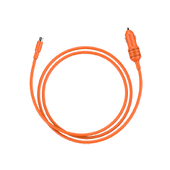
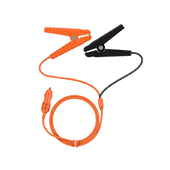
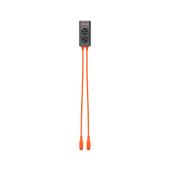
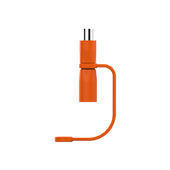
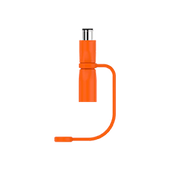
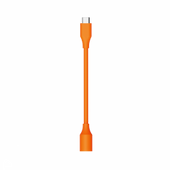
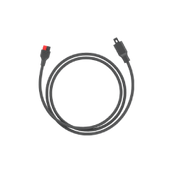
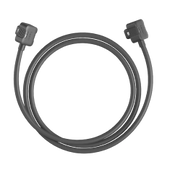



























































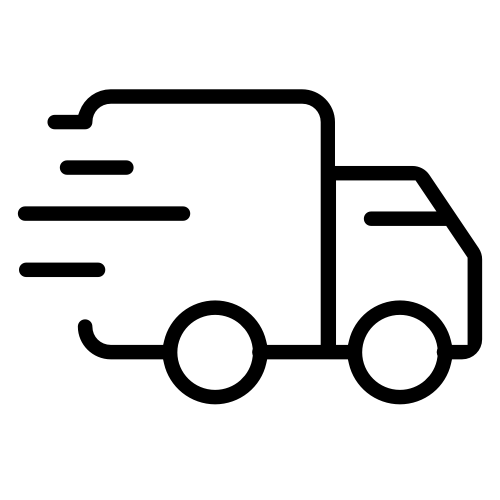
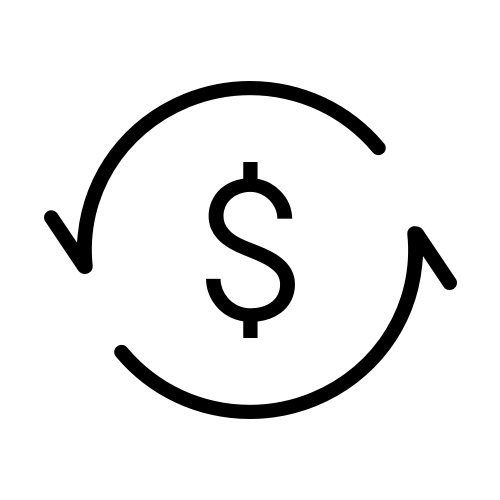
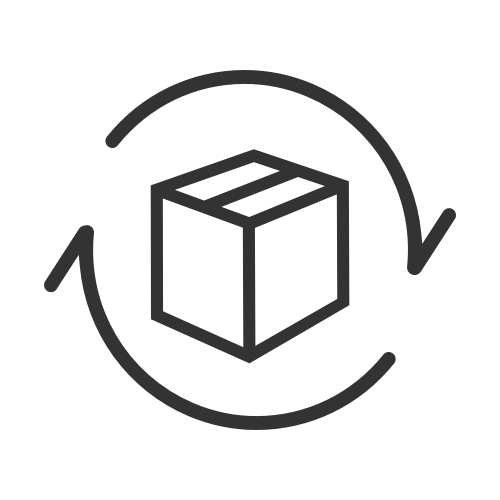
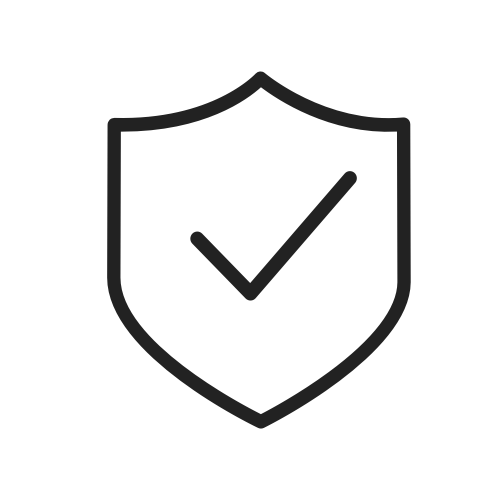
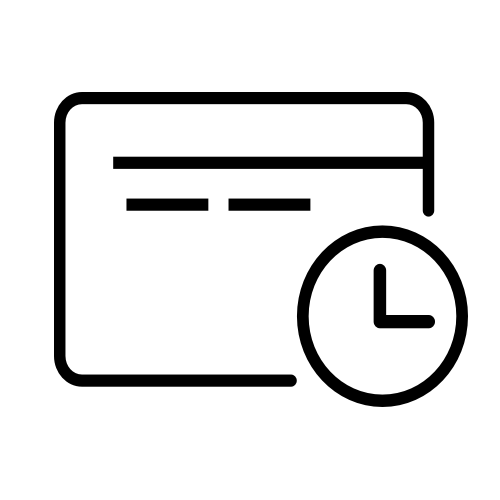
![How to Charge Xbox Controller [Ultimate Guide 2024]](http://www.jackery.com/cdn/shop/articles/how-to-charge-xbox-controller-ultimate-guide-2024-1799310.jpg?v=1754018261)






Leave a comment