If you don’t know how to charge a PS4 controller, you’re at the right place. You can use a Sony officially licensed charging station that’s easy to use and looks aesthetic with your gaming setup, or get a compatible charging adapter and a USB cable to draw power from a wall outlet. You can also use the PS4 in rest mode to charge your controller in no time.
The best way, however, is to go solar and invest in a Jackery Portable Power Station to charge your entire gaming setup, irrespective of whether you’re traveling or at home. Proper charging ensures that dead batteries don’t interrupt your gaming adventures. They come in multiple sizes, are easy to carry around, and are reliable enough to save you from the trouble of finding a compatible power source.
Key Takeaways
- PS4’s DualShock 4 controller was the most advanced and feature-loaded when it was launched.
- You can charge a PS4 controller using a charging station, wall outlet, PS4 in rest mode, or solar charger.
- Typically, it takes around 2 hours for a 4W controller to fully charge, but the duration might increase depending on where you are and what type of charger you’re using.
- Some of the common issues associated with a PS4 controller not charging are damaged or unclean charging cables and ports and potential issues with the PS4 itself.
Understanding PS4 Controller Charging Basics
Following a not-so-successful stint with PlayStation 3, Sony rectified its mistakes with PlayStation 4 in 2016, which offered better processing and graphical capabilities alongside some cool features. The company released a slimmer version of PlayStation 4 in September 2016 alongside a more powerful console named PlayStation 4 Pro. The PlayStation 4 Pro supports 4K gaming, unlike the original PS4, which can only handle 4K media content.
Besides, its controller came with a mass appeal of PlayStation 2 that remains one of its best-selling ones, with increased power and more features. The new console, dubbed DualShock 4, saw some drastic redesigns since the launch of DualShock and got some cool features like capacitive touch input, a brightly-colored "Light Bar" that changes with gameplay, upgraded motion tracking, and an in-built speaker. Besides, a clickable 2-point intuitive touchpad lets you zoom, pinch, swipe, and scroll, which is usable in many available hit titles.

The DualShock 4 is rechargeable and starts charging when you connect it to the PS4 system with a USB cable. Its charge level appears on-screen when you hold the PS button for a few seconds. Alternatively, you can plug it into a wall outlet or any power source until the orange light bar turns off. Although Sony claims it to last 8 hours on a single charge, the battery life depends on the environment in which you’re using and storing the controller.
How to Charge A PS4 Controller
The DualShock 4 controller stays and works as well as new when you charge it for at least a year. Also, if you wish to play on your PlayStation 4 without properly charging its controller, you have an expensive paperweight, so it goes without saying that charging it is important, and you must be proper in this respect. Here are the ways you can charge your DualShock 4:
Use Charging Station
Although charging a DualShock 4 isn’t rocket science, using an officially licensed charging station is the best way to do it. Charging is a snap, and here’s how you can use it properly:
Step 1: Insert the charging adapter into the controller's micro USB port. Make sure it is firmly attached to the port and not loose.
Step 2: Place the controller on the charging station on either side and click down to start charging.
Step 3: The controller's LED light should glow orange to indicate that it is charging and shut off when the charge is complete.
Step 4: Click to remove it from the charging station and start playing games on your PlayStation 4.
Using a charging station to charge a controller has its benefits, especially if you have multiple available. Aside from that, it allows for simple docking, includes overcharge protection to prevent battery damage, and boasts an aesthetic design that bodes well with your gaming setup. However, these require an additional investment and careful selection to avoid compatibility issues. So, keep these factors in mind when opting for a charging station.
Use Wall Outlet
If you don’t wish to turn your PlayStation 4 every time you charge the DS4, you can use a wall outlet and an adapter instead. Here’s how to do it:
Step 1: Locate a charging adapter (Android or iPhone) with a maximum 5V output, as anything above it can burn your controller.
Step 2: Insert the open end of the USB cable into the DS4, the adapter into the wall socket, and turn it on. Wait for it to charge, and unplug as the flashing orange light turns off.
Similar to a charging station, charging via a wall outlet has its benefits, like a higher output for faster charging, convenience, and the ability to use PS4 ports for other peripherals like VR headsets and external hard drives. But there’s a risk of overcharging, compatibility issues, additional expense if you already don’t have a compatible adapter, and damage to the charging output. Balancing these will help you decide whether you want to use this method to fill up your controller.
Charging in Rest Mode
You can charge the controller with your console by following the steps in order:
Step 1: Plug your PlayStation 4 into the wall outlet and turn it on by clicking the power button on its front. It will beep and turn the strip light to blue.
Step 2: Get the USB cable that comes in the package and insert one end into the controller whilst the other end into the console.
Step 3: It should start charging. During this process, keep the console in rest mode. The light bar on the controller should slowly blink orange and turn off when charging is complete.
However, rather than keeping the console in rest mode, many play on it with DS4 connected via USB cable and charging. Although it's not recommended, there are multiple complaints of overheating, which affects it in the long term.
Solar Charger
Using a solar charger to charge your DualShock 4 is an eco-friendly alternative to the methods mentioned earlier, so follow the steps in order:
Step 1: Start by selecting the right solar charging with a USB output that ensures a stable current flow and is compatible with the controller.
Step 2: Gather a USB charging cable and plug each end into the PS4 controller and console, respectively, to start charging. Similar to any method, keep it plugged in until the LED light turns off.
Now, solar charging is an excellent alternative to any of the mentioned methods due to its unprecedented benefits, such as the option to use it anywhere, especially where traditional power sources are unavailable during long trips.
Besides, although you have to pay a large sum upfront, it saves a lot more in the long term. These benefits are applicable if you get a suitable solar charger, and Jackery Portable Power Stations are one of the best out there. These are portable, have a great battery capacity, are certified safe, and don’t make any noise, making them a perfect companion for your gaming setup.
How Long Does It Take to Charge A PS4 Controller?
Now that you have learned the right ways to charge your controller, the question is, how long does it take a PS4 controller to charge? Typically, a PS4 takes around 2 hours to charge from scratch, but that’s the ideal case and might take more time depending on a number of factors, as follows:
- Charging Conditions: If you use charging the DS4 while playing or plug it in at a temperature lower/higher than 10-30°C (50–86°F), the charging time might exceed the anticipated limit.
- Controller Brand: A Sony-licensed DualShock 4 controller takes around 2 hours to charge from zero, but things might be different for third-party controllers. For example, a YCCTEAM Wireless PS4 controller takes around 2.5 hours to charge fully.
- Charger Specs: The charging specs of an adapter affect the charging time of a controller. For example, one with an output less than 5V/800mA requires more time, and one with greater output offers quick charging, but it potentially affects the battery life.
- Connection Issues: A connection issue or fault arising from a broken USB port or a torn USB cable results in a charging time increase.
How Many Watts Does A PS4 Controller Use?
The DualShock 4 controller has a power rating of 5V 800mA or 4W, which is the power it needs to charge. If you use one with less or more output, the charging time varies accordingly. However, a lower-power charger puts stress on the device, potentially causing it to burn out, and the one with higher output damages the battery. So, it’s essential to ensure your power source aligns with the required specifications.
Jackery Portable Power Stations for Charging PS4 Controller
Jackery is a world leader in manufacturing solar generators, portable power stations, and solar panels. These are eco-friendly and sustainable alternatives to traditional power sources, making them convenient to move around and save on electric bills. This battery-powered inverter generator has a DC car port, AC outlet, and USB charging port to simultaneously power your DualShock 4 controllers and the PS4 console.
The Jackery Solar Generators have a high conversion rate and provide a constant energy supply anywhere. The Jackery SolarSaga Solar Panels consume the sun’s rays and convert them into DC currents. It’s passed onto a pure sine wave inverter of Jackery Explorer Portable Power Stations that further converts into a usable AC current, which you can pass onto your DualShock 4 controller and have a fun time with your family and friends anywhere you go.
Jackery Explorer 300 Plus Portable Power Station
The Jackery Explorer 300 Plus Portable Power Station is small and an excellent option for most outdoor activities and short trips. Its higher capacity paired with a light design makes it easy to carry anywhere and charge your DualShock 4 controllers in no time. With it, you can now sit along a beach and have a fun time playing PS4 with your friends without worrying about searching for a wall outlet.
Here are the working hours of a PlayStation 4 controller and other appliances you’ll need:
- DualShock 4 controller (4W): 61.2H
- PlayStation 4 (145W): 1.7H
- Smart TV (150W): 1.6H
- Monitor (30W): 8.1H

Customer Review
“First test, I ran my 37 QT 12V fridge/freezer on Eco mode for 7 hours. At the end of the test, Jackery was still at 28%. Very happy with it for the price and capability!”- Allen Wells.
Jackery Explorer 100 Plus Portable Power Station
The Jackery Explorer 100 Plus Portable Power Station is even smaller and lighter than the Jackery Explorer 300 Plus Portable Power Station. It has a long-lasting and decent-capacity LiFePO4 battery. Aside from the typical features, its lightweight design lets you carry it anywhere without hurting your back and charges most equipment on the go, including your PlayStation 4 controller, simultaneously.
Here are the working hours of a PlayStation 4 controller and other appliances with Jackery Explorer 100 Plus Portable Power Station:
- DualShock 4 controller (4W): 21.1H
- Smartphone (20W): 4.2H
- Laptop (60W): 1.4H

Customer Review:
“We do seasonal camping, and we have used the Jackery 100 outside on the campground table for charging our phones. We have charging ports inside the trailer, but the Jackery 100 allows us to charge outside.”- Marcus Wright.
Why Won’t My PS4 Controller Charge?
Even after having the right appliances, it often happens that your DualSense 4 controller fails to charge. But that’s not a grave problem, and you have multiple causes to examine. The problem might be with the cable, charging port, battery, or with the PS4 supplying power over USB. Here’s the list of issues you might be dealing with:
Issues with Charging Cable: Your charging cable might have worn out, its end may be broken or damaged, or it may not be compatible with your PS4 controller. Some cables are not designed for charging at all.
Issues with Charging Port: Incorrectly or forcefully inserting the cable into a charging port can result in potential damage. Keeping it in the open can cause debris to deposit, thereby preventing the proper supply of power.
Issues with the Console: Your PS4 might have some underlying problems that prevent it from supplying power to the controllers. You can try power cycling or resetting the console to fix the problem and return it to optimal working condition.
Issues with the Hardware: Hardware issues with the battery and charging port could also be the reason your PS4 controller is not charging. Troubleshooting by yourself might be risky, so seek help from a professional.
Now, here are a few tips to troubleshoot your PS4 controller if it’s not charging:
Scrutinize the Charging Cable: Start by searching for any physical damage on the charging cable. If there isn’t any, there might be some internal damage that’s not visible. In such a situation, try swapping the charging cable with a new one or use the same cable with a different controller. Anything works!
Plug your Controller into a Different Device: As mentioned, issues with the PS4 power supply can prevent the controller from charging, so try plugging it into another device like Android, PC, or Mac. In this way, you can narrow down the problems and consult with a technician if you anticipate a major issue.
Check the Charging Port: Any deposition of grit or dust can interrupt the power flow, resulting in the controller not charging. Try cleaning them with a toothpick or compressed air, and charge to check if the problem is gone.
Reset your Controller: To do this, access the settings on your PlayStation 4 and remove all the devices under the “Devices” option. Then, insert a safety pin or toothpick into the hole on its underside to reset it, and once it is complete, re-sync it using the PS button.
Conduct a Power Cycling: Power Cycling refers to the process of turning the hardware off and on again. It’s a bit different from rebooting and often gets rid of minor glitches and issues. To start, unplug and plug the PS4 cord from the wall outlet, keep it that way for around 10-30 seconds, and plug it back. Check if the issue is fixed, and if not, try to consult an expert.
How to Charge PS4 Controller FAQs
How big of a portable power station do I need for my PS4 controller?
The size of a portable power station depends on the number of appliances to run and the watts to use simultaneously. Let’s consider you’re running a PS4 (145W), a controller (4W), and a smart TV (150W) at the same time with the Jackery Explorer 300 Plus Portable Power Station. Its working time will be:
Working Time = Battery Capacity * 0.85 / Wattage Consumption of Appliances = 288 * 0.85/299 = 49 minutes
Note: the multiplication with 0.85 is done to denote some power loss during charging appliances.
Can I charge my PS4 controller with a wall outlet?
Yes, you can charge a PS4 controller, provided you have a suitable adapter and a compatible USB cable in hand.
How to charge the PS4 controller in rest mode?
To start, follow this pathway on your PS4 homepage to enter rest mode: Settings > Power Saving Settings > Set Features Available in Rest Mode. Then, select Supply Power to USB Ports and connect the controller to the PS4 until it turns off.
What Colour should the PS4 controller be when charging?
The PS4 controller should be orange when charging and turn off when the charge is fully complete.
Can I charge my PS4 controller with any USB?
Yes, you can charge your PS4 controller with any USB as long as it’s of decent quality and complies with the set standards.
Final Thoughts
Charging your PlayStation 4 controller shouldn’t be a worry now with the comprehensive guide on how to charge a PS4 controller. Irrespective of how you charge, make sure to comply with the mentioned standards to keep the controller in optimal working condition. And if you travel more often, switching to solar energy to charge on the go is a smart decision. Jackery’s solar-powered power stations are excellent alternatives to manage energy usage and let you play games while minimizing your carbon footprint and ensuring safe charging.




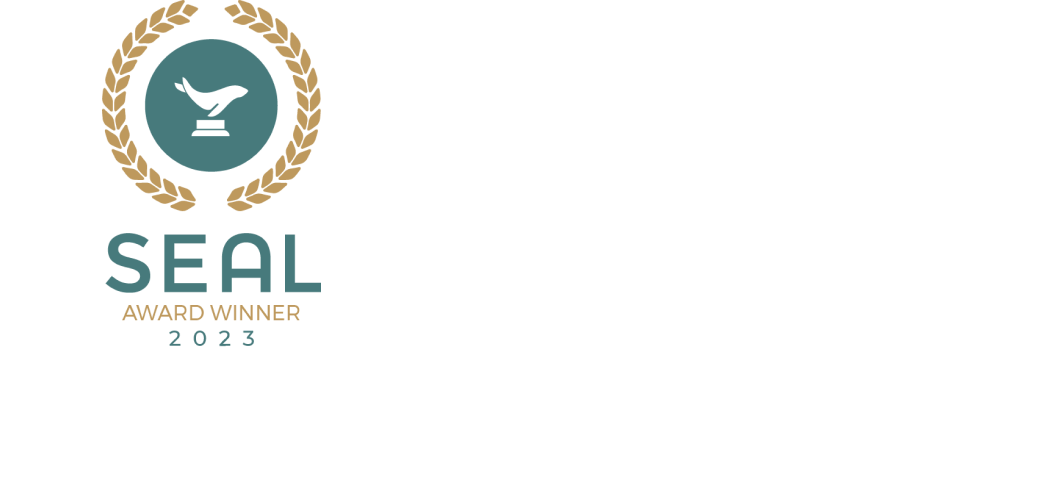


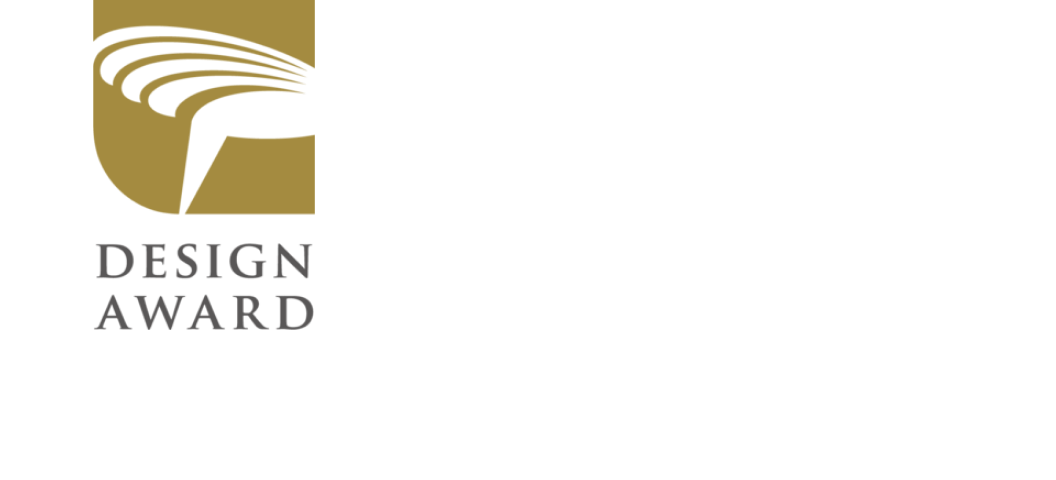



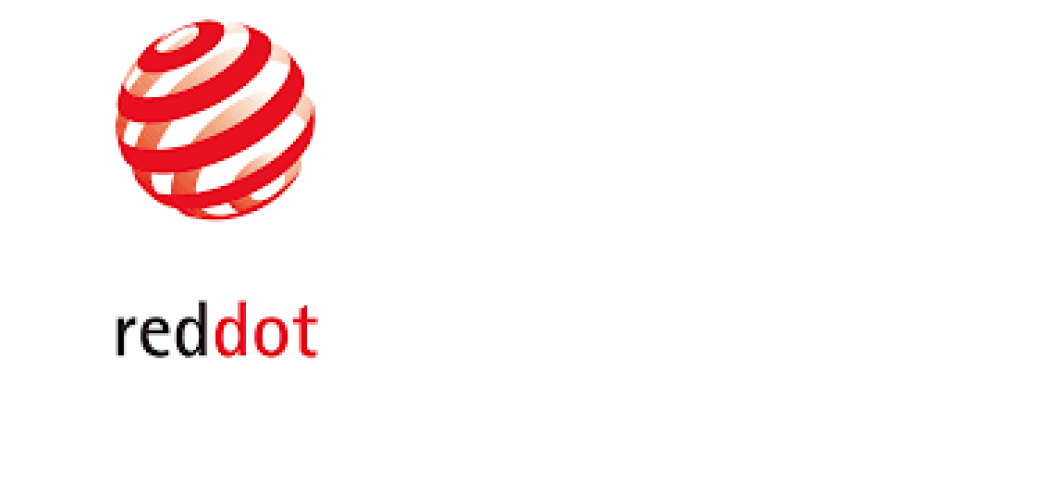




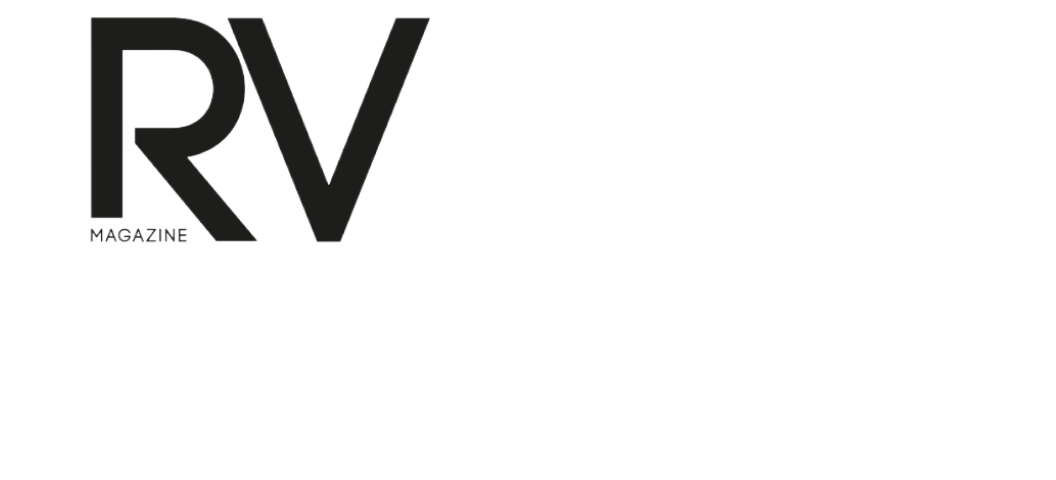








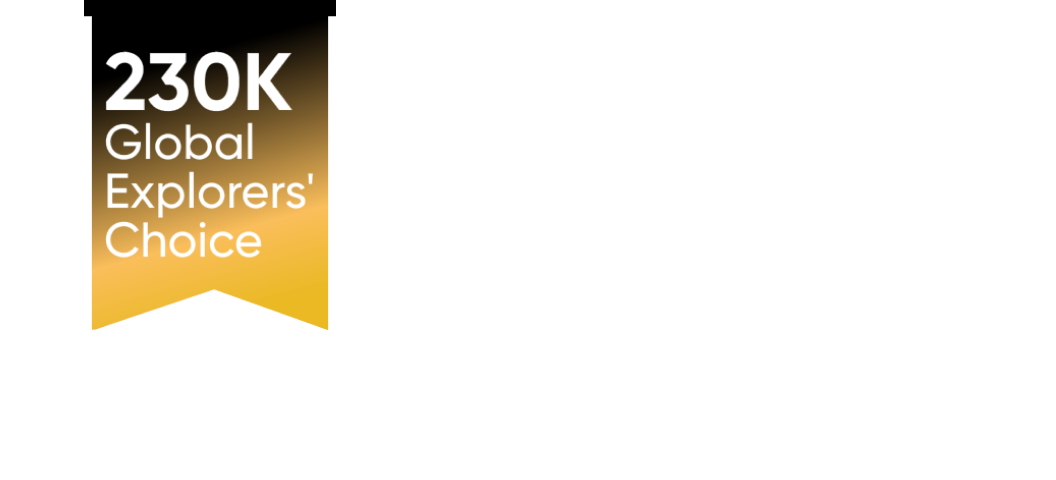






















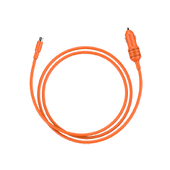
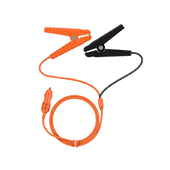
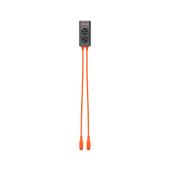
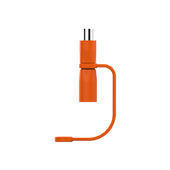
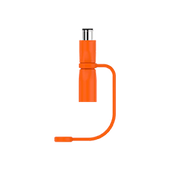
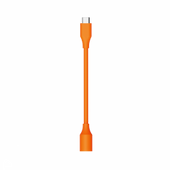
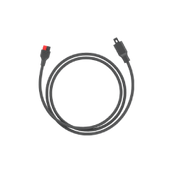
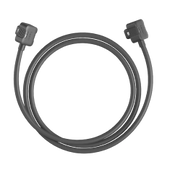















































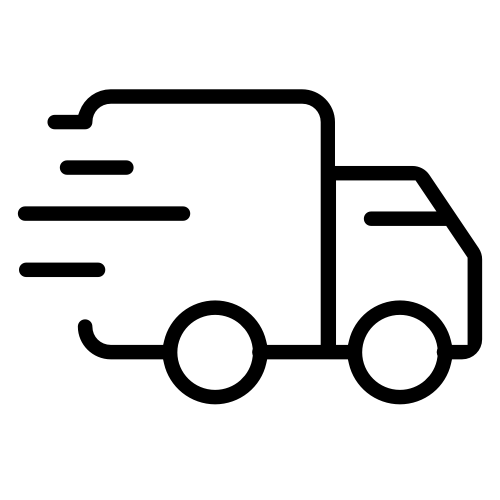
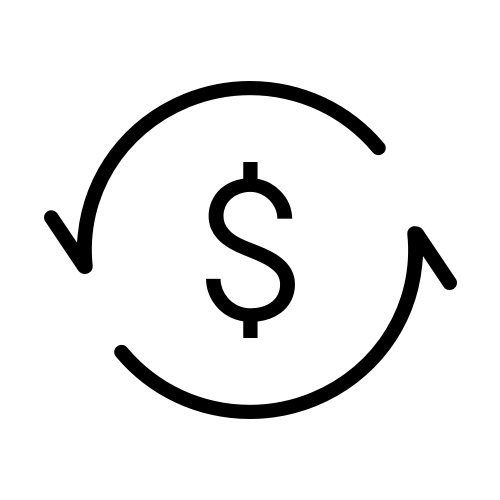
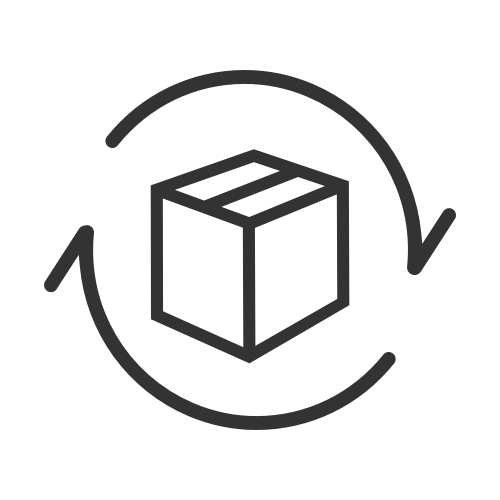
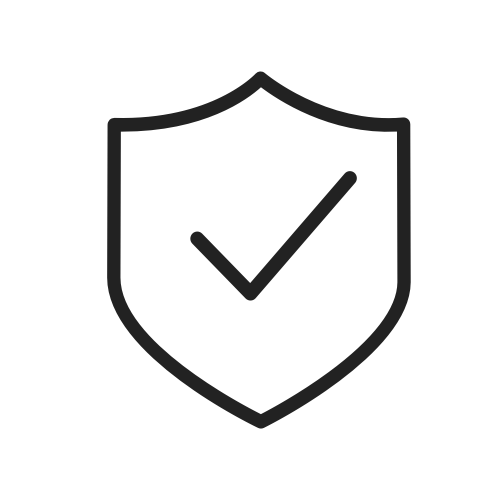
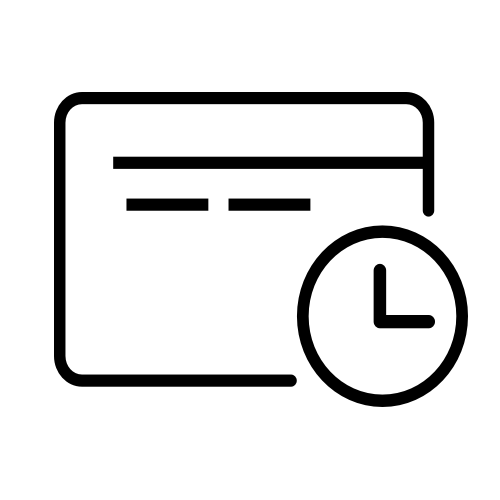
![How to Charge PS4 Controller [Ultimate Guide 2024]](http://www.jackery.com/cdn/shop/articles/how_to_charge_a_ps4_controller.jpg?v=1716517256)






Leave a comment