If you are wondering how to charge Beats headphones properly and regularly, there are multiple methods available like using the proper adapters, power source, and so on. All you need to do is connect the Beats headphones to the power source using the compatible adapter and a USB cable.
However, you might not have access to a reliable power source in certain situations, especially when camping, traveling, or there’s a power outage. This is where Jackery Portable Power Stations come as a lifesaver. They come in various sizes and are portable, safe, and quiet to keep your headphones and other appliances up and running.
Understanding Beats Headphones Basics
Beats wireless headphones by Apple are a popular choice for audiophiles who wish to engage in a distraction-free music listening experience. With powerful sound drivers for top-quality audio, noise-cancellation features, and a powerful battery, they let you immerse yourself in the world of music for hours. Their cushy memory foam earcups alongside a premium and light design mean your ears won’t hurt after listening to music for such a prolonged period.

Studio and Solo are the only and most popular headphone series of Beats, with their current offering are as follows:
- Beats Studio Pro: Beats takes some top features from its iconic headphones and AirPods Max and upgrades it to the modern era with a refined design, improved sound quality with plenty of features like Transparency mode, Spatial mode, etc., and better noise cancellation. Its best feature is its battery life of 40 hours without and 24 hours with ANC, and you can even establish a wired connection when the battery exhausts. Besides, pairing is quick, and you’ve got Google Find My Device to locate the headphones quickly.
- Beats Solo 4: Beats long-awaited on-ear wireless headphones that improve on 2016’s Solo 3 with a long-lasting battery of up to 50 hours and great audio quality. Despite lacking an active noise cancellation feature, its UltraPlush cushions passively block the external noise. So, the overall music-listening experience is still great and justifies its price. And similar to Studio Pro, it’s compatible with Android and iOS for increased compatibility.
How to Prepare for Charging Beats Headphones?
Beats headphones, aside from a long battery life courtesy of the Apple W1 chip, feature Fast Fuel technology that lets you quickly, where charging 10 minutes delivers up to three hours of playback time. It’s important to be adept with the right way of Beats headphones charging so there aren’t many music interruptions and prolong its battery life.
However, you cannot just plug your USB-C cable into the headphones and start charging; there are a few things to do to prepare them for charging, which are as follows:
Battery Level: The first thing to do is check the battery level of your headphones. For that, press and hold the power button to turn on the Fuel Gauge lights, which indicate the level. You can also pair it with your Android smartphone and check its battery life on the Beats app instead. If the battery level is low, it’s time to charge it.
Power Off the Headphones: Turning off the headphones before plugging them into the power source is essential. For that, hold the power button for around 3-5 seconds until the LED indicator light turns off.
Get the Right Charging Tools: As these headphones don’t support wireless charging, getting the right adapter and detecting the right power source is crucial. These include a USB-C cable, which you can plug into a USB port of your laptop or computer, and even your iPhone or Android adapter to start the charging process. But remember, varying power sources vary the time it takes to charge your Beats headphones fully.
Connect the Charging Cable: Turn your headphones off and plug one end of the USB-C cable into the port at the bottom of the left earcup and the other end into the adapter plugged into the power source.
Now that you have plugged in the charging cable, wait some time to charge the headphones completely.
How to Charge Beats Headphones?
Now that you’re prepared and wondering how to charge Beats headphones, this section will help you.
Connect to the Power Source
First things first, connect your headphones to the power source using the USB cable and a compatible adapter. As mentioned, the power source can be any, as long as it has a USB port. Now that you have plugged both ends of the cable into the headphones and power source, the indicator light turns on and starts charging. Make sure the cable is plugged into the charging port on the left earcup of the headphones.
Understanding Indicator Lights
The indicator lights on the headphones denote their charging status, which turns on when you connect the headphones to a power source and off when you disconnect. But there’s a bit more to it, and here’s what each light means:
LED Light Status
|
LED Light |
Status |
|
Five lights on |
Headphones are fully charged |
|
Flashing lights |
Headphones are charging |
|
One to four lights on |
Headphones are partially charged |
Note: The charging time of these headphones varies from model to model. For example, Solo 4 has 50 hours of battery life, which means it takes longer to charge, while it’s somewhat less for Studio Pro with 40 hours of battery life. On average, it takes around 1-2 hours to charge fully.
There’s also this Fast Fuel mode that provides many hours of playback time with a few minutes of charge. However, it’s important to note that this mode potentially affects the battery’s lifespan, so it’s better to use them sparingly.
How to Reset Beats Headphones?
As impressive as the audio quality and battery life of headphones, it’s typical for them to experience hiccups. If your Beats headphones are experiencing any Bluetooth connectivity, sound quality, or charging issues, resetting them is a surefire troubleshooting tip. Here’s how to do it:
- Unplug the Cable: If charging cables are plugged into the headphones, remove them first. In some Beats models, reset isn’t possible until you get them off charging.
- Press the Power Button: To initiate the reset, hold the power button for about ten seconds until the LEDs start flashing. In both Solo 4 and Studio Pro, the button is located on the left earcup.
- Release the Button: Wait until the indicator lights stop flashing. As it does, the reset is complete, and the glitches or hiccups should be gone by now.
How to Update Beats Headphones?
Apple automatically delivers firmware updates while your Beats headphones are charging or in the Bluetooth range of your iDevice connected to the WiFi. It’s important to update them to the latest version to bolster their overall performance (in terms of connectivity and audio quality) and introduce new and updated features alongside many security and bug fixes to improve their overall reliability. Follow the steps to successfully update your Beats Headphones:
Step 1: On your Android/iOS browser, type “https://www.beatsbydre.com/in/mobile-apps” in the search bar and press Enter.
Step 2: Then navigate to and tap on the “Download Now” tab to start downloading the app on your device. When you’re done, tap on the file to complete the installation.
Step 3: As your iDevice finishes installation, pair your Beats headphones with the Android/iOS device.
Step 4: If your headphone isn’t updated to the latest firmware version, a notification pops up saying, “You have a new firmware update.” Please note that updating the headphones using an iOS/Android device requires a minimal charge, and if there isn’t, plug it into the power source and get on to the next step.
Step 5: The app then provides a series of instructions that you must follow to get on with the update. Keep the app open until the update is complete.
Jackery Portable Power Stations for Beats Headphones
In this crowded and loud society, headphones are a must, whether indoors listening to music not to disturb neighbors or outdoors when traveling. But as mentioned earlier, you must charge your Beats headphones on a regular basis to ensure their longevity, and finding a reliable power source, especially outdoors, can be an issue.
Nonetheless, you need a reliable power source that gives your headphones an extra boost even on the go. Jackery took the concept and scaled it to create a rechargeable, portable, and battery-powered generator. Inside it, there’s a pure sine wave inverter and a rechargeable battery that turns DC into usable AC current to power your electronics. You can use a car charger or a wall outlet or get an optional Jackery SolarSaga Solar Panel to charge it up.
Its decent battery capacity lets you charge your Beats headphones over 100 times or power up a TV for up to 14 hours straight. It is not just a small appliance; it comes as a reliable camping companion to charge your coffee maker, blender, cameras, mini cooler, etc. And it’s lightweight, so you can carry it anywhere without hurting your back and use the power when you need it.
Jackery manufactures power stations of different sizes, so get one that fits your needs well. On average, Beats headphones consume between 10mW and 2W, a relatively modest wattage, so any Jackery Power Stations are recommended.
Jackery Explorer 300 Plus Portable Power Station
Jackery Explorer 300 Plus comes as the perfect option if you’re after small yet powerful battery backups for short trips. It features a LiFePO4 battery and weighs merely 8.27lbs, so you can take it anywhere, be it hiking, camping, road trips, and other outdoor activities, or indoors in situations of power outage. The best part is that it is quiet, so although the headphones cancel out most of the noises, you don’t want your power station to affect the tranquility of the outdoors.
Now, as mentioned earlier, the maximum wattage of a Beats headphone is 2W, so the runtime of the Jackery Explorer 300 Plus Portable Power Station stands at around 122 hours. This means you have enough power to run your smartphone (20W), drone (90W), laptop (50W), and headphones simultaneously for around 1.5 hours.
Customer Review
“This is what I was waiting for from Jackery. As an avid outdoor person, I and my family value the comfort of having electricity while camping. We love this device.”- Ramon Lugo.
Jackery Explorer 100 Plus Portable Power Station
If you don’t have this much equipment to power and need reliable battery backups for your day’s trip, then the Jackery Explorer 100 Plus Portable Power Station can be an ideal pick. Weighing merely 965 grams, it sits right on your palms, and you can power up your small appliances when and wherever needed.
Considering you have your smartphone (20W) and Beats headphones to power at the same time, expect a battery backup of up to 4 hours, which is great. Similar to its bigger alternative, it’s efficient, safe, and doesn’t make any sound, so you can relax and engage in hours of music-listening experience.
Customer Review
“It's a Durable little box that charges my iPhone, iPad, My Watch, and everything else. I can take it on a plane, too—Lord knows I need that because people are always using the outlets at the airports.”—Lucia.
How Do I Know If My Beats Headphone Is Charging?
To verify if your Beats Headphones are charging or not, follow the steps in order:
- Look for the Charging Indicator: As soon as you plug in your Beats headphones to charge, the LED indicator on the left earcup should illuminate. This could be a solid white light, a flashing red light, or five white lights.
- Check the battery level: Connect your Beats to any Android smartphone and access the app to tell them their battery level. An increasing number indicates your headphones are charging.
- Wait for Some Time: Irrespective of the model, a Beats headphone should charge fully within 2 hours, so wait for such time and try listening to the music. If it works as anticipated, then it’s charging pretty well.
Why My Beats Headphones Won’t Charge?
Despite an impeccable sound quality and powerful battery, there’s no surprise that Beats headphones also encounter charging issues. The reasons can be as follows:
Headphones are Overheated: Extreme temperatures (hot or cold) potentially impact the charging ability and battery life of the headphones. Too much heat results in rapid chemical reactions in a battery, while extreme cold might hamper its life. It’s thereby important to charge your headphones in an area with an optimal temperature.
Improper Power Source: Charging your smartphones via bus-powered USB hubs or ports can be much slower than charging them via wall outlets. This is because the former is powered by a laptop or PC, which can supply limited power compared to wall outlets.
Broken Charging Cable or Adapter: A physically damaged charging cable potentially hampers the charging process of the Beats headphones. Over time, multiple factors like repeated pulling, bending, or exposure to moisture and heat can affect the structural integrity of your charging cable, resulting in inconsistent or complete loss of charging capability. If this is the case, consider replacing your old cable with a new one.
Dirty Charging Port: Using the headphones outside/inside exposes them to dust, lint, or other particles that make their way inside the charging port. It potentially affects the charging or even prevents the headphones from charging altogether. So consider cleaning the charging ports with cotton swabs, a soft-bristled brush, a microfiber cloth, or any cleaning solution.
Outdated Device Firmware: Another reason your headphones aren’t charging is their outdated firmware. Apple regularly provides updates to fix minor glitches/hiccups and potentially improve performance, but failing to make regular updates can cause the headphones to malfunction.
How to Charge Beats Headphones FAQs
What size of power station do I need for my Beats headphones?
It depends on how long you stay outdoors or travel with your Beats headphones. Let’s assume you’re using a Jackery Explorer 300 Plus Portable Power Station with a 288Wh battery capacity.
The formula for number of hours = Battery Capacity * 0.85 / Operating Wattage of Appliances = 288Wh * 0.85/2W = 122.4H.
Note: Multiplying with 0.85 indicates that there is some power loss when charging the appliances.
Can I charge my Beats headphones with a phone charger?
Yes, you can charge your Beats headphones with a phone charger as long as it supports USB-C charging.
How do I charge my Beats headphones with my iPhone charger?
Plug one end of the cable that comes along into the charging slot of the left earcup and the other end into the iPhone adapter, and connect it to the power source. Your Beats headphones should start charging.
What charging port do Beats use?
Beats use USB-C-type charging ports.
How long does it take for Beats headphones to charge?
It depends on the model type, but typically, it takes 1-2 hours to fully charge a Beats headphone.
Final Thoughts
Beats headphones have been one of the most popular in the space for their sound quality and battery life. But to keep them this way for a prolonged period, it’s important to be versed in how to charge Beats headphones properly and regularly charge them. But things go out of your hands as you might need to travel for days or there’s a long power outage in your area.




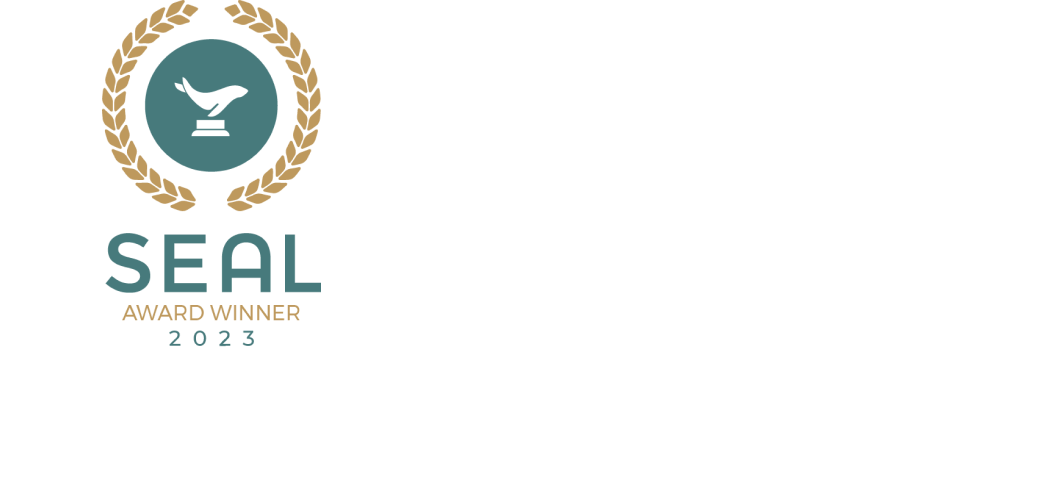


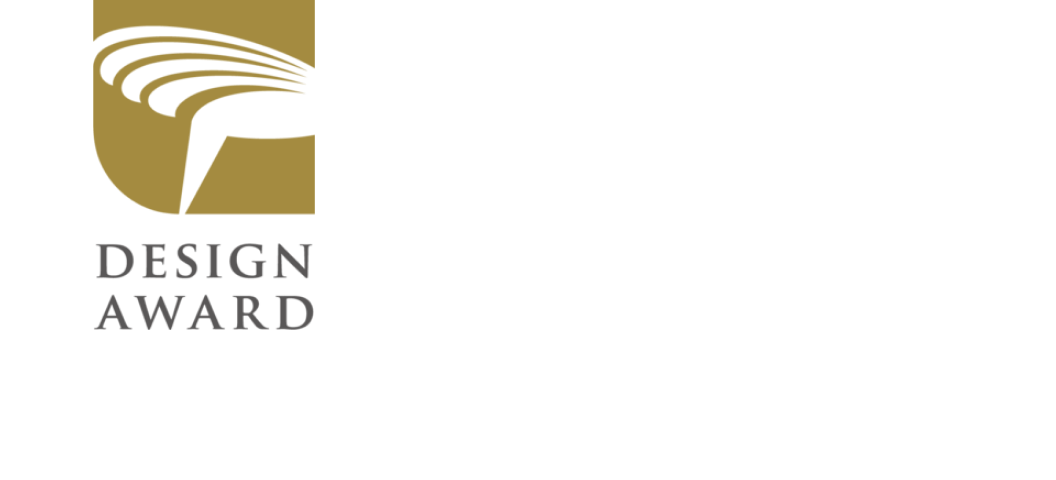



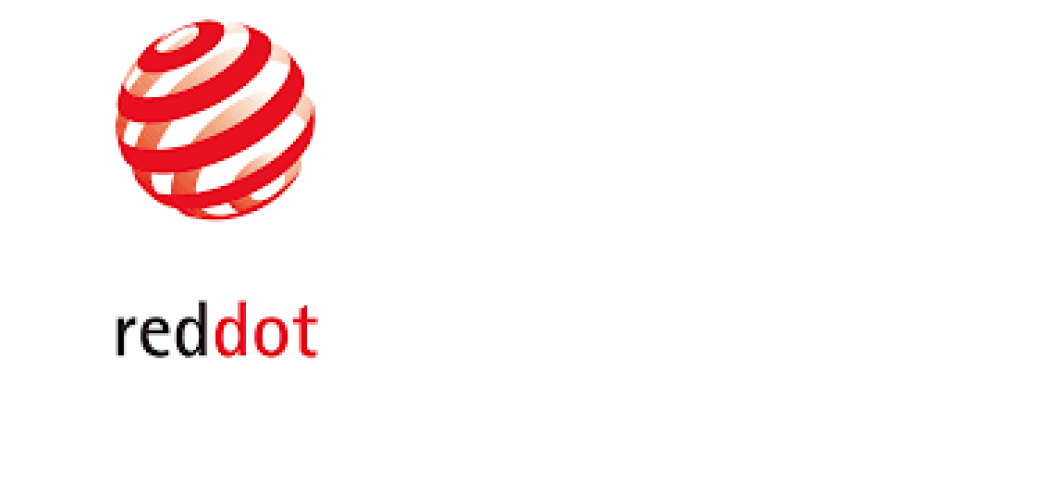




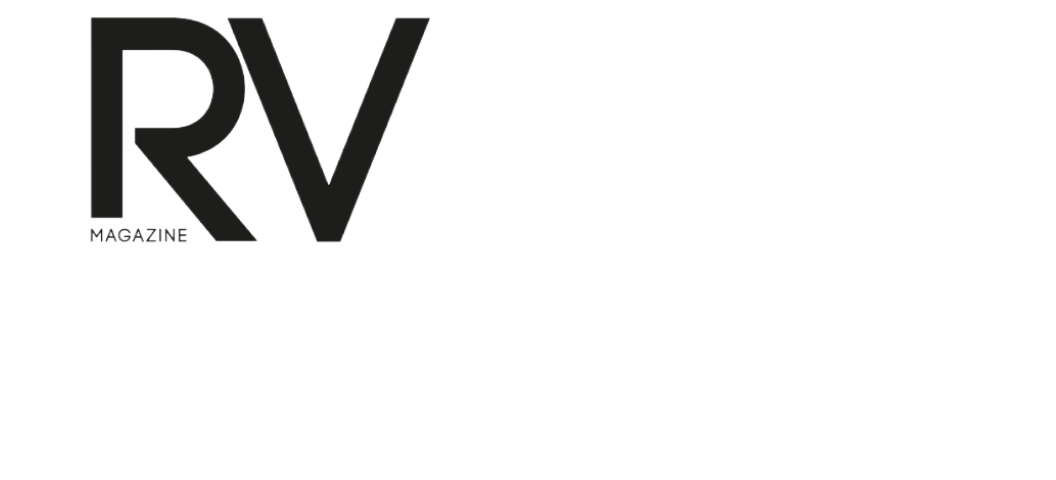








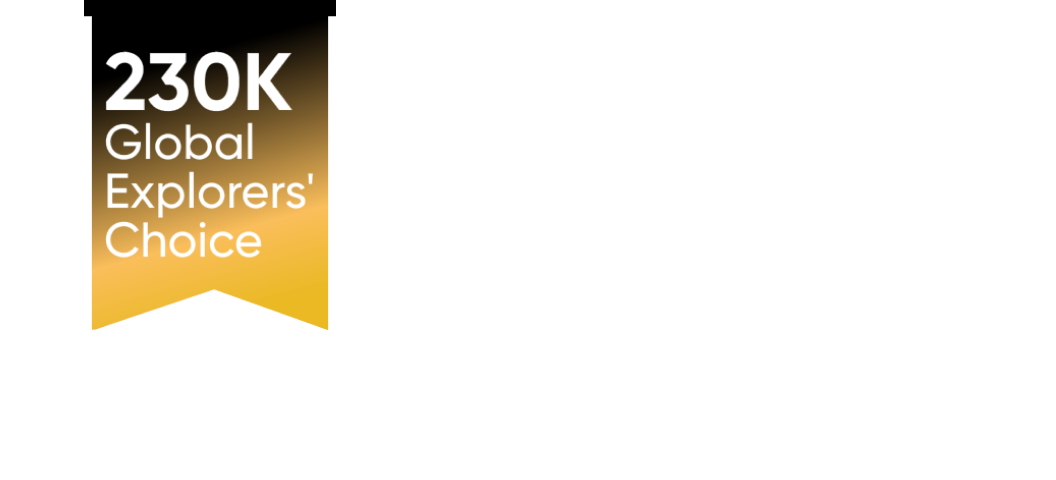






















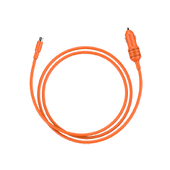
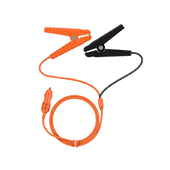
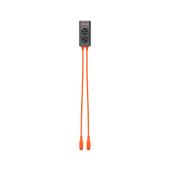
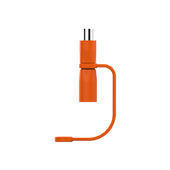
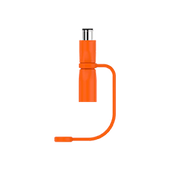
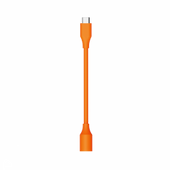
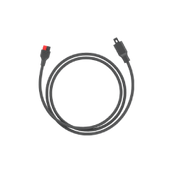
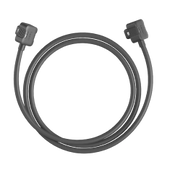















































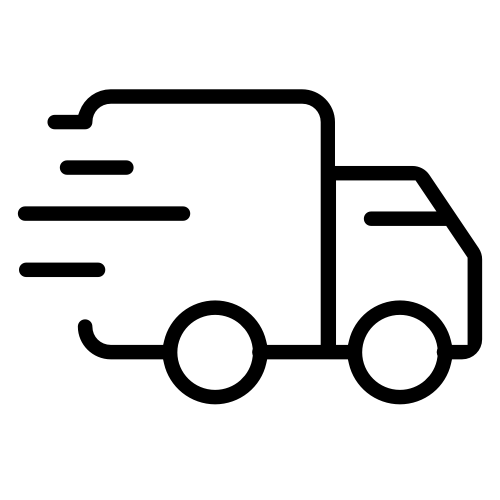
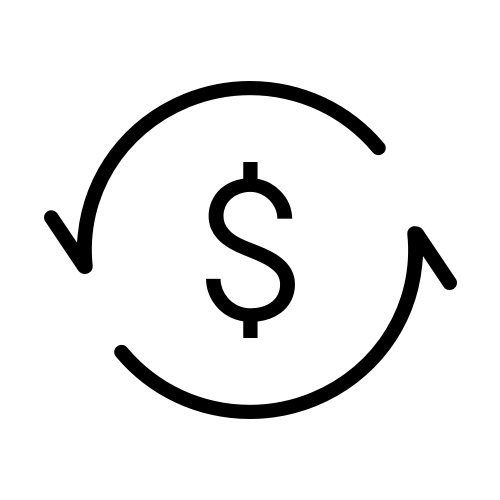
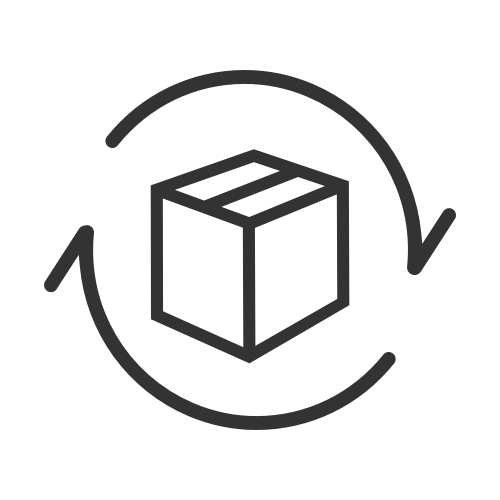
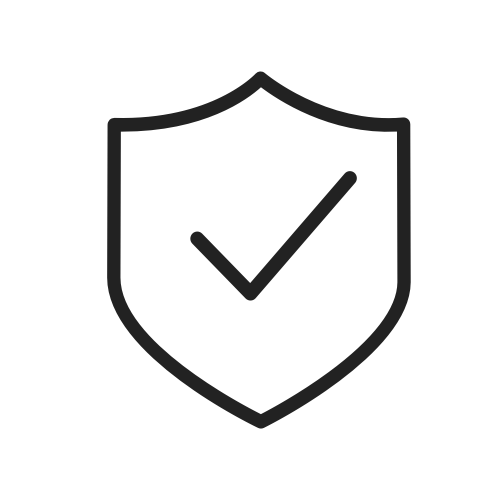
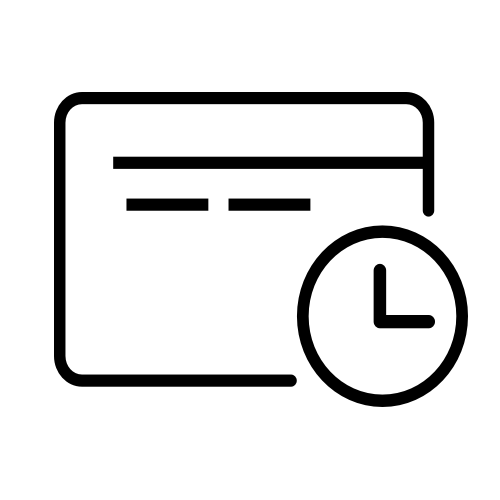
![How to Charge Beats Headphones [Ultimate Guide 2024]](http://www.jackery.com/cdn/shop/articles/how_to_charge_beats_headphones.jpg?v=1715335815)






Leave a comment