If you follow the Apple ecosystem, you should know the importance of having an Apple Mouse. The Apple Mouse, most commonly referred to as the Magic Mouse, is a multi-touch surface wireless device. Like any other Apple device, it requires regular charging to ensure uninterrupted usage. If you have ever wondered how to charge an Apple Mouse, understand there are several methods to charge this device.
When you are camping in the outskirts or living off-grid and wish to quickly charge the Apple Mouse, you can check out Jackery Portable Power Station. The portable power station has a great-performance battery that lets you charge your Apple devices, including the Magic Mouse, Magic Keyboard, iPad, etc.
Understanding Apple Mouse Basics
An Apple Mouse is a multi-touch surface mouse from Apple that wirelessly connects with a MacBook or a compatible iPad. It incorporates touch-sensitive technology that allows the user to perform various gestures, like swiping, scrolling, and clicking on its smooth surface. The Apple Mouse has a woven USB-C to Lightning Cable that lets you pair and charge it by connecting it to the USB-C port on your MacBook, iPhone 15, and iPad Pro.
Here's a product specification of Apple Mouse for better understanding:
Battery Life of Apple Mouse
As per Apple, the rechargeable battery in the Apple Mouse powers it for about a month or more between two subsequent charges. When your MacBook or PC advises you that the Magic Mouse has run out of power, you can easily recharge it using the included cable.
Size & Weight
The Apple Mouse is designed with compactness and a portable design in mind. Here are the product dimensions:
- Height: 2.16 cm (0.85 inches)
- Width: 5.71 cm (2.25 inches)
- Depth: 11.35 cm (4.47 inches)
- Weight: 0.099 kg (0.22 pounds)
System Compatibility
The latest Apple Mouse is compatible with all the systems that come with Bluetooth functionality. It is compatible with:
- MacBook Air, MacBook Pro, iMac, Mac mini, and iPad (with iPadOS 13.4 or higher).
- It also pairs with Macs that are running on OS X 10.11 or higher.
- Apple Mouse can be connected to a Windows PC with Bluetooth capabilities.
How to Charge An Apple Mouse?
Charging an Apple Mouse is very straightforward, especially if you are using the Magic Mouse 2, i.e., the latest iteration of the Magic Mouse model.
Here's a step-by-step process to charge an Apple Mouse 2:
Step 1: Turn the Magic Mouse 2 upside down to access the charging port, which is located on the underside of the mouse.
Step 2: Insert the Lightning cable that comes with the mouse into the rectangular opening near the bottom of the mouse.
Step 3: Connect the other end of the Lightning Cable to a power source, like a wall adapter or a Jackery Portable Power Station.
If you are using Apple Mouse 1, you will flip the mouse to remove the rechargeable batteries and put them in a charging socket. Moreover, you can replace the AA batteries with new ones.
Note: The major drawback of Apple Mouse 2 is that you cannot use the device when it is charging.
How Long Does It Take To Charge An Apple Mouse?
The usual time period to charge an Apple Magic Mouse 2 depends on different factors, like the current battery level and the power adapter's wattage. The charging of Apple Mouse 2 is further influenced by factors like a power source. For instance, the total charging time would vary if you use the USB port on a computer or if you use a 20 W power adapter from Apple.
As per Apple, the Magic Mouse 2 typically takes around 2 hours to reach 100% capacity. A fully charged Apple Mouse 2 can last up to a month. The Apple Mouse 2 also comes with a Quick Charge feature that provides nine hours of use with a two-minute charge.
How to Replace The Apple Mouse Battery?
If you are using the Apple Mouse 2, you will not be required to replace the battery. However, if you are still using the Apple Mouse 1, then you cannot charge it the usual way. The older Apple Mouse models use traditional replaceable batteries, like AA or AAA. Here are the generic steps for replacing them:
Step 1: Turn Off the Mouse
The first step in replacing the Apple Mouse 1 battery is to turn the mouse off to avoid hardware malfunction.
Step 2: Open Battery Compartment
Now, flip the Apple Mouse and locate the battery compartment. Depending on your model, you may need to slide a latch or press a button to release the cover.
Step 3: Replace the Battery
Now that you have released the battery compartment, you can remove the used batteries and replace them with new ones. Ensure that the new batteries are inserted in the correct orientation, as per the markings inside the compartment.
Step 4: Close the Compartment
Once you have replaced the old batteries with the new ones, you can take the cover and slide it back to close the compartment. Once you hear the locking sound from the latch, you can use the built-in switch on/off button to turn it on for your usage.
Jackery Portable Power Stations for Apple Mouses
Jackery is an acclaimed global brand that is famous for manufacturing solar generators, portable power stations, and solar panels. The award-winning brand has sold over 3 million units and has been recognized by the media for its innovative research and development in solar power.
A Jackery Portable Power Station is a portable unit with a built-in pure sine wave inverter. Jackery SolarSaga Solar Panels have monocrystalline silicon solar cells that harness solar energy and later convert it into electricity. This DC electricity is later converted into AC electricity, which lets you charge your Apple gadgets, like AirPods Pro, Apple Magic Mouse 2, iPad, etc.
The Apple Magic Mouse 2 consumes roughly 1.5 Amps, around 7.5 W when turned on. Its charging differs depending on the power adapter. For instance, you can use a 5 W adapter to a 20 W USB-C power block to charge your Magic Mouse, or you can plug your Magic Mouse 2 into your MacBook Pro's 96 W USB-C Power Adapter.
With its reliable battery capacity, you can use Jackery Portable Power Station to charge your Apple Magic Mouse 2 when you are traveling or living off-grid.
Jackery Explorer 300 Plus Portable Power Station
If you constantly travel and are looking for a portable power station that charges your mid-range electronics and can be carried around in your backpack, then the Jackery Explorer 300 Plus Portable Power Station can be an ideal choice.
The Jackery Explorer 300 Plus Portable Power Station weighs only 8.27 lbs and has a battery life of 3000 cycles to 80%+ capacity. This portable power station also comes with an Emergency Power System (EPS) that automatically switches to battery mode within 20 ms of main power loss.
In order to understand the working hours that you will get when you use a 20 W USB-C power block to charge your Apple Magic Mouse 2, you will need to use the following formula:
Working Hours = Battery Capacity in Wh * 0.85 / Wattage Consumption of the Appliances
Working Hours = 288 Wh * 0.85 / 20 W = 12.2 H.
Note: The total battery capacity of a portable power station is multiplied by 0.85 in order to consider the total power loss during the initial charging.

Customer Review:
"Lightweight, making it portable, can charge a phone, laptop, plug in lights, & a small appliance for cooking. High-quality equipment for home after storms, bug-out evac, or camping." -- Marie.
Jackery Explorer 100 Plus Portable Power Station
The Jackery Explorer 100 Plus Portable Power Station is yet another best-selling portable power station, ideal for frequent flyers. It features a LiFePO4 battery that can last 2000 cycles while retaining 80% of its capacity.
Moreover, a Jackery Explorer 100 Plus Portable Power Station comes with a 99 Wh battery capacity that can charge up to 3 devices in one go. Due to its ultra-lightweight and compact size, you can easily carry it in your backpack.
For a 20 W power adapter, the working hours of the Jackery Explorer 100 Plus Portable Power Station will be calculated from the following formula.
Working Hours = Battery Capacity in Wh * 0.85 / Wattage Consumption of the Appliances
Working Hours = 99 Wh * 0.85 / 20 W = 14.2 H.

Customer Review:
"Perfect item for charging phones when no outlet is available or convenient." -- Vera Ashford.
How Do I Know If My Apple Mouse Is Charging?
Apple Mouse 2 battery lasts for almost a month of use, but by knowing whether the mouse is charging or fully charged, one can plan their workflow accordingly. Additionally, by monitoring the charging status, one can even analyze the longevity of the Apple Mouse's battery. Here are some simple steps to learn whether or not your Apple Mouse is getting charged:
Charging Indicator
When you connect the Apple Mouse to a power source, like a portable power station or a direct wall charger, you can check a charging indicator light on the mouse itself. The charging indicator light will indicate the status of charging.
Battery Status on Mac
If you have connected the Apple Magic Mouse 2 to your Mac, you can monitor the status by checking the System Settings.
Step 1: Click on the Apple Menu in the top-left corner of your screen.
Step 2: Click on System Settings, followed by Bluetooth. Your Apple Mouse will appear in the connected devices list.
Step 3: Your Magic Mouse's battery status should be displayed next to its name. If the battery is charging, a charging icon will appear next to the battery level.
Battery Widget on iPhone
If you are using the latest model of iPhone or iPad to charge your Apple Magic Mouse 2, you can check the battery status using the Battery Widget. In order to do so, you will need to swipe down to access the Control Center and look for a Battery widget that displays the battery levels of all the connected devices. If your Apple Magic Mouse 2 charges, you will see a little charging icon next to the battery level in the Battery widget.
Troubleshooting Apple Mouse Charging Issues
It often happens that even the newer models of Apple Mouse 2 face charging issues. By understanding the common issues and their potential solution, one can ensure that their mouse remains charged and ready for use whenever they need it. The common troubleshooting methods also help you identify potential problems and take preventive measures, leading to an increasing lifespan of your device.
Poor Connection
Check if the Lightning cable is correctly connected to the power source and the Magic Mouse 2. If the cable is connected and the mouse is still not charging, unplug it, check for obstructions in the port, and clean if necessary. You can also try using a different Lightning cable and power adapter to rule out any other major faults.
Faulty Devices
A Magic Mouse 2 is charged using a Lightning cable and a power adapter. If you have cleaned the cable but are still having trouble charging it, then there might be an issue with the power adapter. You can use a different adapter or even directly plug the Lightning cable into the Jackery Portable Power Stations. This way, your Apple Mouse will resume charging.
Battery Draining
If you have exhausted the Magic Mouse battery to its fullest, it may also take some time to get fully charged. In such scenarios, you should allow the mouse to charge for an extended period to ensure that the battery is fully replenished.
How To Charge Apple Mouse FAQs
What size of power station do I need for my Apple Mouse?
The size of the power station required to charge your Apple Mouse 2 depends on the time period for which you need to charge your device. Let's suppose you intend to use the Jackery Explorer 300 Plus Portable Power Station to charge the Magic Mouse 2 with a 20 W USB-C power block. Then, you will get 12.2 hours of use time.
Should the Apple mouse be on or off when charging?
It is not necessary to turn off the Apple Magic Mouse 2 when charging. However, it is recommended that it is turned off for quick charging.
Why is my Mac mouse not charging?
There could be several reasons preventing your MacBook mouse from getting charged. Some prominent reasons can be a faulty charging cable, poor connection between the mouse and the charging cable, and a hardware fault.
Is it OK to charge an Apple mouse overnight?
Yes, it is completely safe to leave your Apple Mouse 2 overnight to get fully charged. All the latest Apple devices come with a built-in mechanism that prevents the device from overcharging.
How do I check my mouse battery level?
You can check the battery level of your Apple Magic Mouse on your Mac device by clicking on the Bluetooth icon in the System Settings. Under the connected devices, you will see the Apple Magic Mouse 2's name along with its battery level.
Final Thoughts
Learning how to charge Apple Mouse would help you in scenarios where there is no source of wall charging. By learning and analyzing different charging methods and troubleshooting, one can ensure that their Apple Magic Mouse 1 and 2 are fully charged, functional, and ready to use when needed. Next time when you plan an outdoor trip, carry a Jackery Portable Power Station with you that would let you power your small to mid-range appliances, like Apple iPad, Magic Mouse 2, iPhone, etc.




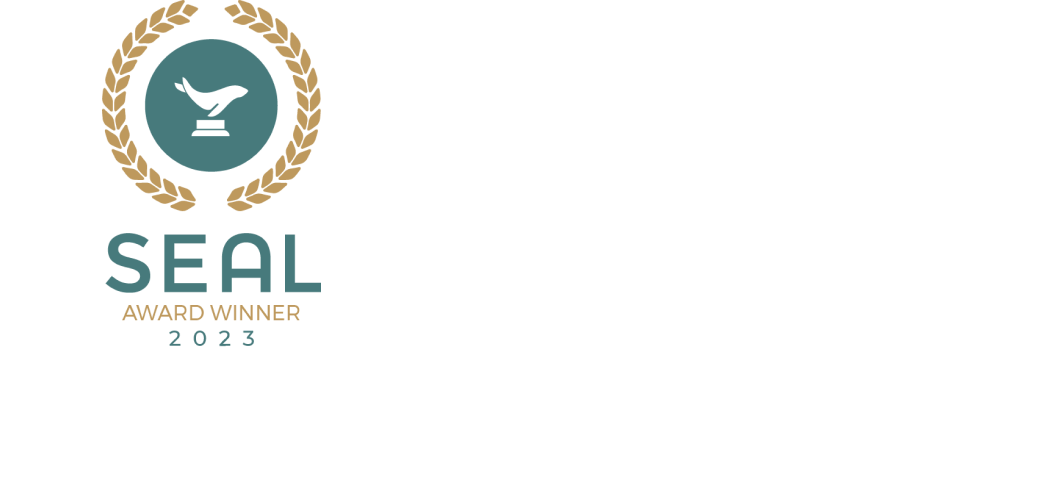


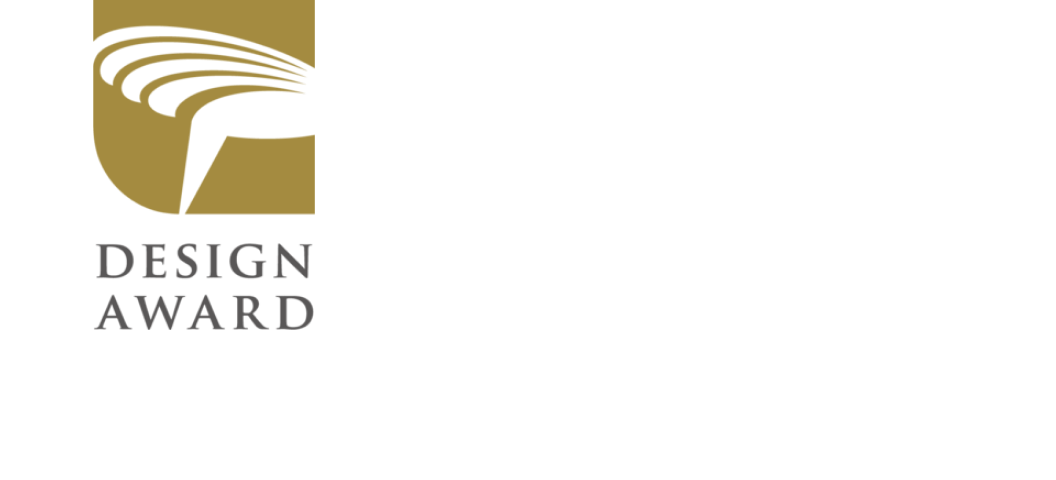



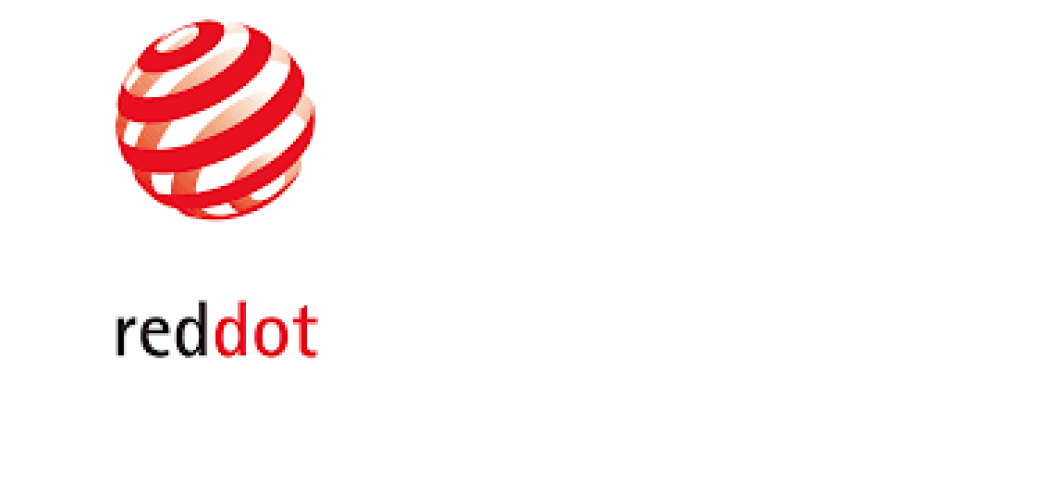




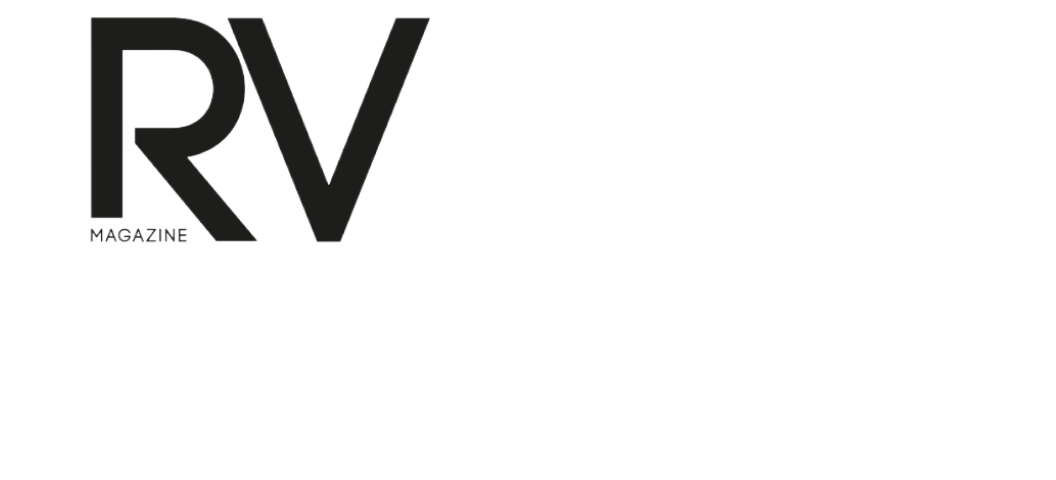








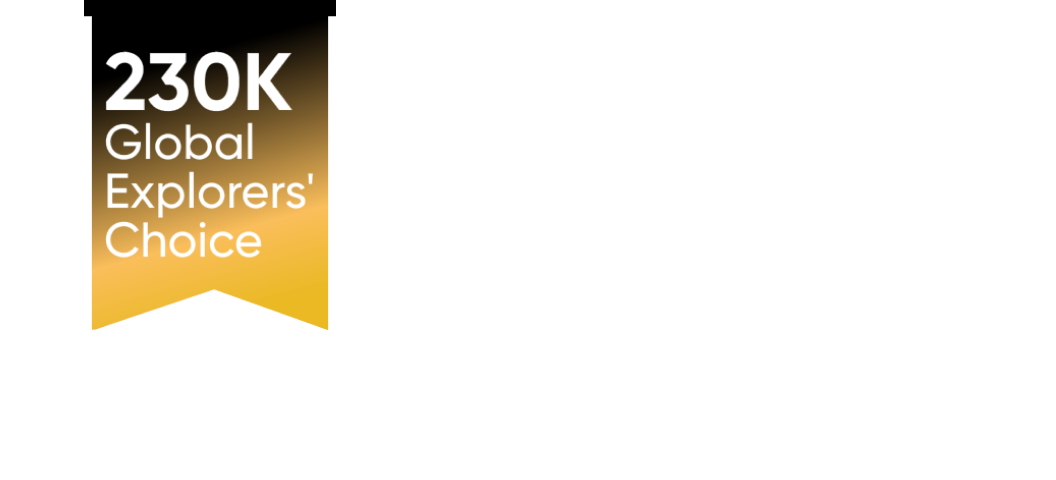






















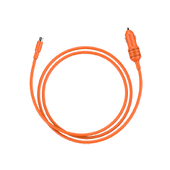
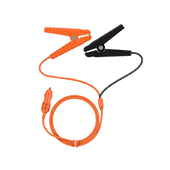
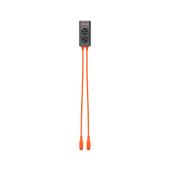
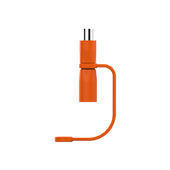
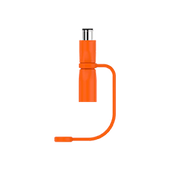
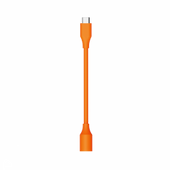

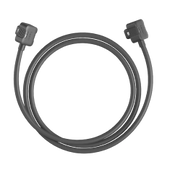















































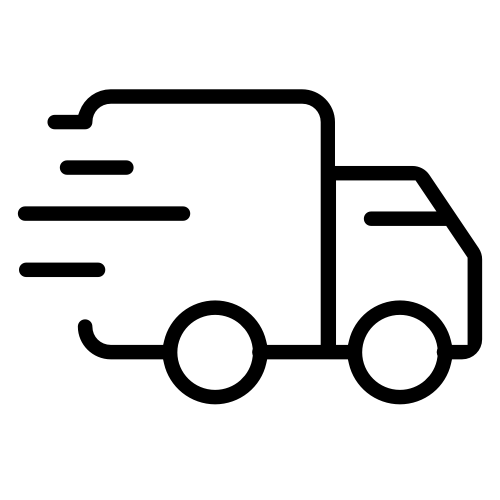
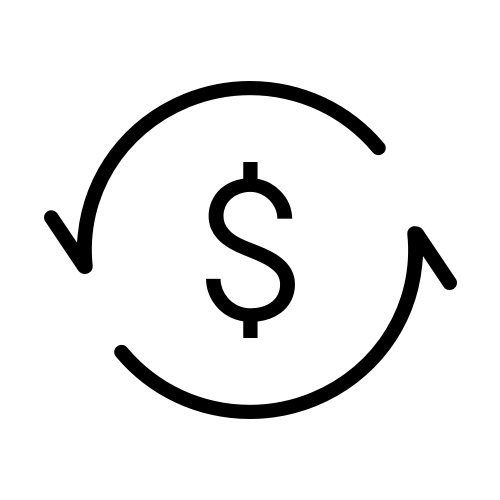
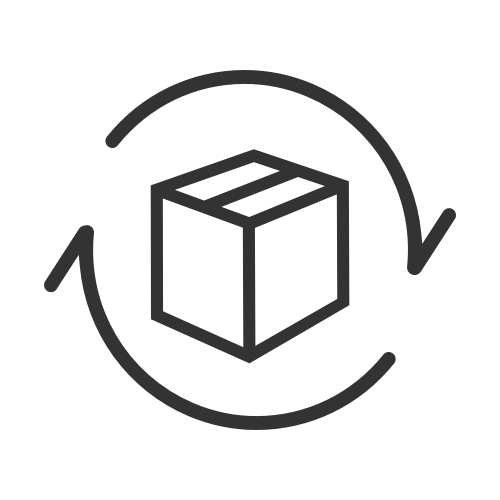
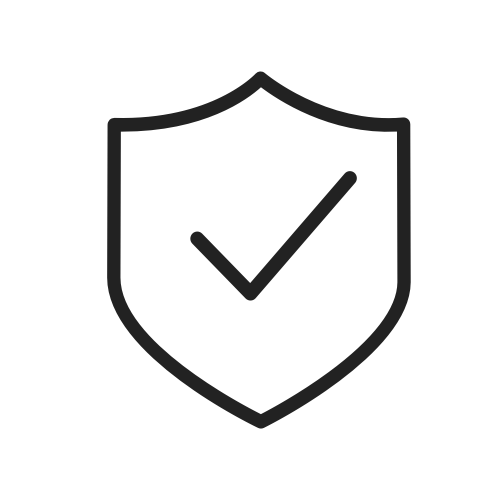
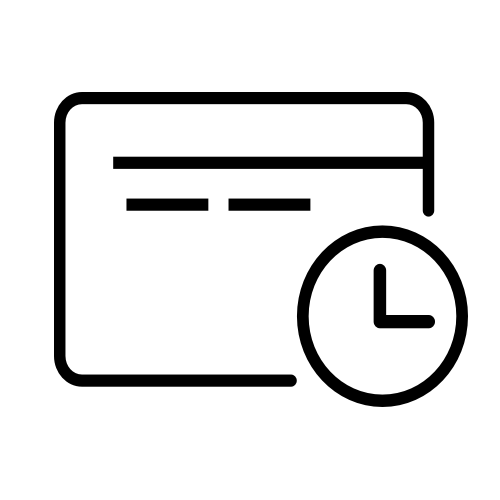
![How to Charge Apple Mouse [Ultimate Guide 2024]](http://www.jackery.com/cdn/shop/articles/how_to_charge_apple_mouse_by_jackery.jpg?v=1714986801)





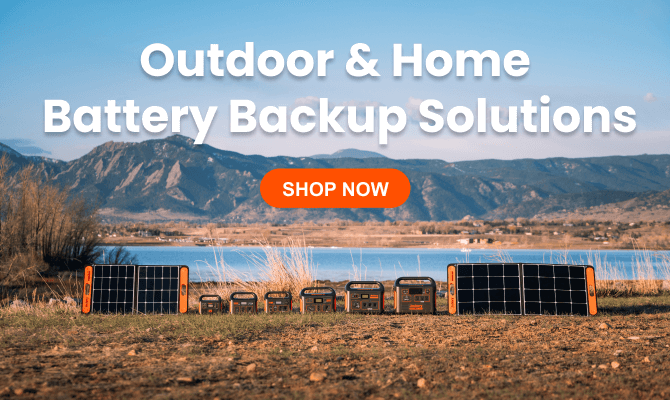
Leave a comment